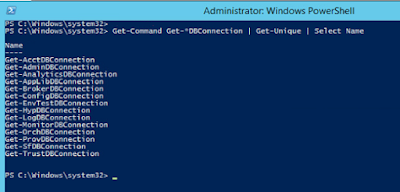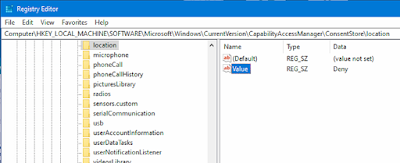Use PowerShell CLI to show Citrix Broker database server name.
PS C:\> Add-PSSnapin Citrix*
PS C:\> Get-ConfigDBConnection
Your output will show the database server name. If it's a cluster SQL server environement, you will see the cluster name.
An additional powershell command to display all commands related to the DB connection is
PS C:\> Get-Command Get-*DBConnection | Get-Unique | Select Nam
The result of the command is a list of useful CLI powershell commands:
Name
----
Get-AdminDBConnection
Get-AnalyticsDBConnection
Get-AppLibDBConnection
Get-BrokerDBConnection
Get-ConfigDBConnection
Get-EnvTestDBConnection
Get-HypDBConnection
Get-LogDBConnection
Get-MonitorDBConnection
Get-OrchDBConnection
Get-ProvDBConnection
Get-SfDBConnection
Get-TrustDBConnection