Turn on or Turn off Location Services
Use the registry Turn on or Turn off Location Services
Even if you turn location services off using the UI in windows. the user Interface allowed you to turn on or off location services however, that will be for the user that is logged in. So, with the local machine setting not changed, location services are still working. Location services may be on in general for the operating system (the computer laptop or desktop).
There are two registry location which are important for turning off location services. One is for the user that's logged in. This is a user level settings applied to the user. There is also a machine setting which will apply to the desktop or laptop in general.
Set Deny in the following registry locations to disable or turn off Location services.
user settings
Computer\HKEY_CURRENT_USER\SOFTWARE\Microsoft\Windows\CurrentVersion\CapabilityAccessManager\ConsentStore\location
computer setting
Computer\HKEY_LOCAL_MACHINE\SOFTWARE\Microsoft\Windows\CurrentVersion\CapabilityAccessManager\ConsentStore\location


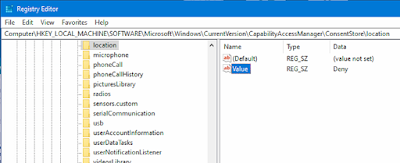
2 comments:
Thanks for the screen shots pointing out the registry settings for turning off location services for the whole desktop not just per users. This worked on my windows 11 laptop as well. I didn't know there were two separate settings to turn off location services. there is the computer and the user settings.
The registry settings worked to turn off location service on windows 11. I see the post was written for windows 10 but the same settings are present in windows 11 to turn on or turn off location services. There are two settings as you pointed out and included screenshot. There is the user settings and then there is also the computer setting in the registry for turning off location services in windows 11 and turn off or on location services in windows 10.
Post a Comment