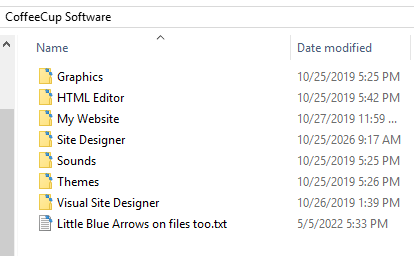Disable Windows Server Auto Screen Lock on Server 2012 2016/2019/2022
Disable Windows Server Auto Lock.
Start by running the local group policy console. You get that by clicking search or the taskbar Windows icon usually on the bottom left of the desktop screen, then begin typing the word Group and select Edit Group Policy (local policy). That will start the right local not domain policy console.
Disable Windows Server Screen Lock - Auto-Lock
Now you'll be editing the local group policy - NOT the domain group policy
When the console loads navigate to System | Power Management | Video and Display Settings | double click on Turn off the display (plugged in) setting
Enable it, set to 0.
This is option and so is a reboot , neither is required to complete
gpupdate /force
This has worked for me many times and has saved me a ton of time needlessly re-logging into a server desktop. Could work on Windows 10 and Windows 11. Haven't tested, if you've tried it on Windows 10 or 11 or have a method for the same , post what you do to disable the auto-lock screen lock screen.
Access desktops, Servers, Network switches and even firewalls online remotely.