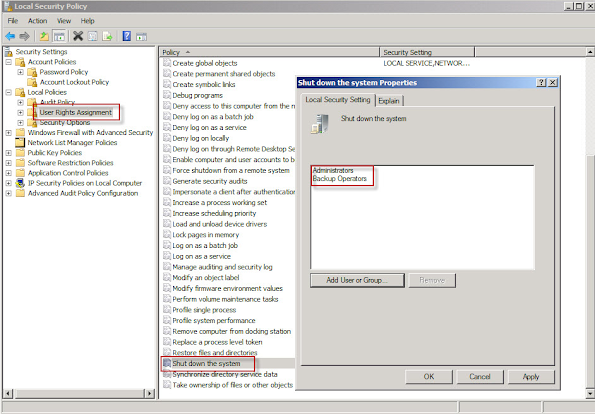Users Access RDP Connections with No Shares, No shortcuts.
Microsoft first introduced remote desktop protocol in Windows Terminal Server. Then added to desktop operating systems.
Managing RDP connections efficiently is crucial for businesses that rely on remote access to maintain their workflows and achieving this without the traditional dependency on network shares, file servers or even shortcut proliferation is becoming increasingly practical. A centralized RDP management system provides a streamlined solution, enabling teams to access remote desktops without the need for creating and managing individual shortcuts or shares. This central access hub allows users to connect to various remote systems through an online platform, negating the need for local network configurations.
This method of sharing RDP connections simplifies the entire process, as administrators can assign and manage permissions within a single interface. With no shares needed, the security risks associated with multiple access points are significantly reduced. Users benefit from a consistent experience, as they can access their required systems from any location with an internet connection, all the while without cluttering their desktops with an excess of shortcuts.
Centralizing RDP connections not only aids in managing them more effectively but also promotes a higher level of collaboration among team members. Central access means that updates to connection details are immediately effective for all users, ensuring everyone is on the same page and reducing downtime due to outdated information. The absence of dependence on a file server for RDP shortcuts or connection files also reduces the network traffic and infrastructure required for remote desktop management.
Furthermore, a shared online RDP management system offers the advantage of being accessible across various devices. Team members can manage and initiate RDP sessions from laptops, tablets, or smartphones, adding a level of convenience and mobility to their work. This adaptability is particularly beneficial for organizations with a flexible or remote workforce.
By employing a centralized RDP management system with no shares or shortcuts involved, companies can maintain tighter control over their remote desktop protocols. It streamlines the process of managing RDP access while also focusing on the security, efficiency, and convenience that modern businesses demand, enabling a robust and seamless remote access environment.